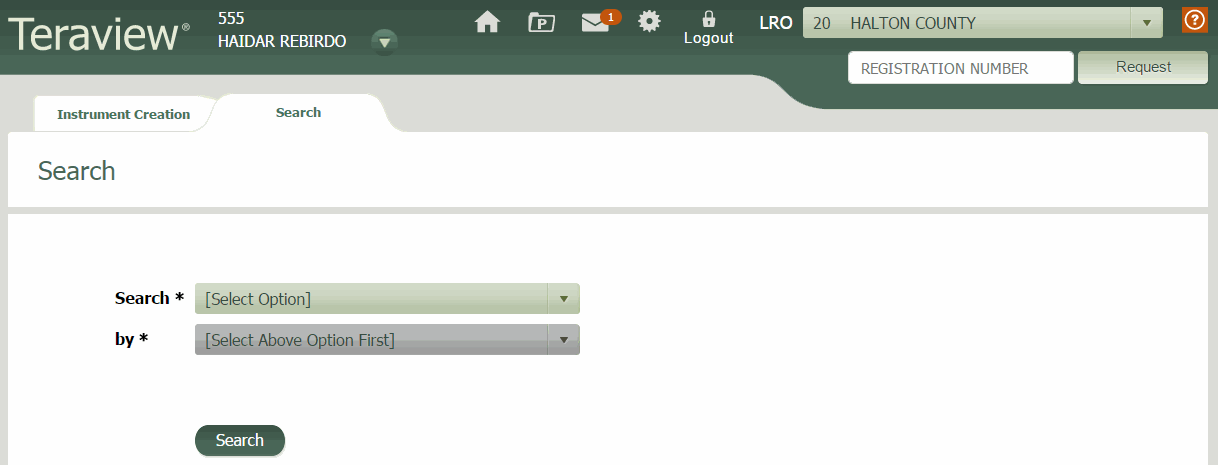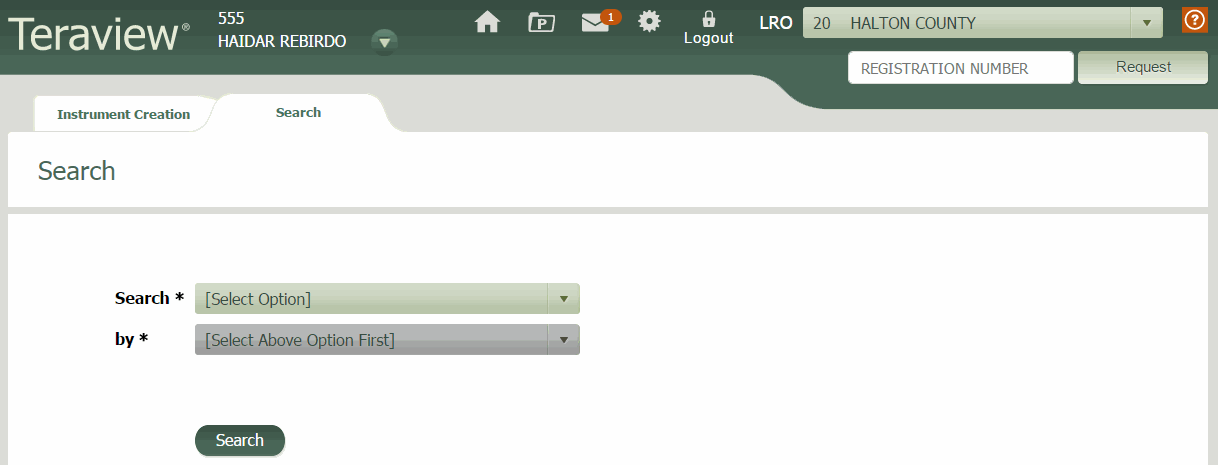
This tab contains all search functions in Teraview. You can switch between this tab and the Instrument Creation tab without losing data.
Hover over any part of the image below for a description of the function, or select the area to view a topic where you can learn more about its use.